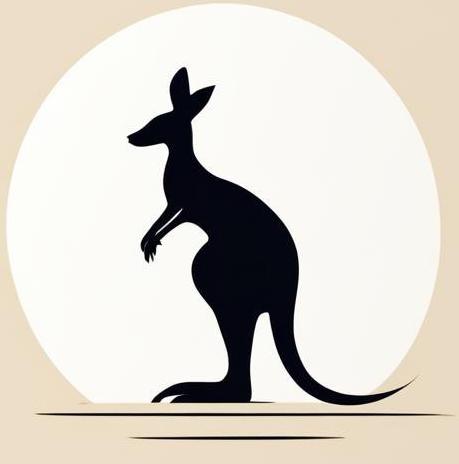Intro#
In this section, there are many examples, most of which are run in Docker. This page shows typical tricks used to run and manipulate SQL servers from a Docker container.
Postgres#
Server#
A key feature of running a PostgreSQL container is that you must pass the POSTGRES_PASSWORD environment variable. Find out more on the PostgreSQL page on Docker Hub.
After running the following cell, you’ll have a Docker container named intro_example_pg.
docker run --rm -d\
-e POSTGRES_PASSWORD=postgres\
--name intro_example_pg\
postgres:15.4 &> /dev/null
Note: Don’t forget to stop the containers afterward.
docker stop intro_example_pg
intro_example_pg
Commands#
In the case of PostgreSQL, to communicate with the container, you have to use the psql tool. It requires specifying the user with the -U option. The exec command must be called in interactive mode (using the -i option). To run scripts with multiple commands, you can use heredoc syntax.
The following cell demonstrates how to execute SELECT statements in the newly created containers.
docker exec -i intro_example_pg psql -U postgres << EOF
SELECT 10 v10, 20 v20, 30 v30, 40 v40;
SELECT 10 v10, 20 v20, 30 v30, 40 v40;
EOF
v10 | v20 | v30 | v40
-----+-----+-----+-----
10 | 20 | 30 | 40
(1 row)
v10 | v20 | v30 | v40
-----+-----+-----+-----
10 | 20 | 30 | 40
(1 row)
Initialisation scripts#
If you need to organise the initialisation at container startup, you can mount a folder containing *.sql and *.sh initialisation scripts on /docker-entrypoint-initdb.d. This will execute the files in /docker-entrypoint-initdb.d.
In the following example, I start the docker container with the folder mounted as /docker-entrypoint-initdb.d. This folder only contains a create_table.sql which creates an empty main_table. Then I check the existence of the table that should be created by
create_table.sql.
docker run --rm -d\
-v ./build_container/initialisation_scripts:/docker-entrypoint-initdb.d\
-e POSTGRES_PASSWORD=docker_app \
--name init_scripts_example \
postgres:15.4 &> /dev/null
sleep 5
echo "=====CHECK TABLE====="
docker exec init_scripts_example bash -c "psql -U postgres -d postgres -c \"\dt\""
docker stop init_scripts_example &> /dev/null
=====CHECK TABLE=====
List of relations
Schema | Name | Type | Owner
--------+------------+-------+----------
public | main_table | table | postgres
(1 row)
Clickhouse#
Server#
Creating a ClickHouse server is really straightforward.
The following cell creates a new Docker container named intro_example_click.
docker run -d --rm\
--name intro_example_click\
clickhouse/clickhouse-server:24
60c105781eeb22399d5446ef8e7114ee86d0da60008f6b2dc37b676287737874
Note: Don’t forget to stop the container afterward.
docker stop intro_example_click
intro_example_click
Commands#
In the case of ClickHouse, access to the database is achieved through the clickhouse-client tool. To pass a command to it, you need to use the -q option, followed by a string literal that defines the script to be executed.
The following cell shows how to execute commands in ClickHouse through Docker.
docker exec intro_example_click clickhouse-client -q "
SELECT 10 v10, 20 v20, 30 v30, 40 v40 FORMAT Pretty;
SELECT 10 v10, 20 v20, 30 v30, 40 v40 FORMAT Pretty;
"
┏━━━━━┳━━━━━┳━━━━━┳━━━━━┓
┃ v10 ┃ v20 ┃ v30 ┃ v40 ┃
┡━━━━━╇━━━━━╇━━━━━╇━━━━━┩
1. │ 10 │ 20 │ 30 │ 40 │
└─────┴─────┴─────┴─────┘
┏━━━━━┳━━━━━┳━━━━━┳━━━━━┓
┃ v10 ┃ v20 ┃ v30 ┃ v40 ┃
┡━━━━━╇━━━━━╇━━━━━╇━━━━━┩
1. │ 10 │ 20 │ 30 │ 40 │
└─────┴─────┴─────┴─────┘
Sqlite#
Server#
To run sqlite container we are using keinos/sqlite image.
docker run --rm -itd --name intro_example_sqlite keinos/sqlite3
0b43efc7499e85dad2b4814d94a78b815651a14129d042929fead95c3d3af7ce
Note: Don’t forget to stop the container afterward.
docker stop intro_example_sqlite
intro_example_sqlite
Run command#
To run a command from the terminal in SQLite, use the -cmd parameter and pass the query to it.
The following cell shows the execution of the SELECT 'Hello world' query.
docker exec intro_example_sqlite sqlite3 -cmd "SELECT 'Hello world';"
Hello world
It’s convenient to specify the -box option with the sqlite3 command — the results of the queries will be printed in a more readable format.
The following cell shows creating and querying a table in SQLite:
docker exec intro_example_sqlite sqlite3 -box -cmd "
CREATE TABLE IF NOT EXISTS tab (
var1 TEXT,
var2 TEXT
);
INSERT INTO tab (var1, var2) VALUES
(NULL, 'world'),
('hello', NULL),
(NULL, 'test line');
SELECT * FROM tab;
"
┌───────┬───────────┐
│ var1 │ var2 │
├───────┼───────────┤
│ │ world │
│ hello │ │
│ │ test line │
└───────┴───────────┘
Hive#
Hive is a sql like system based on hadoop.
The following cell demonstrates how to run a toy hive in docker.
docker run -d --name hive_experiments --env SERVICE_NAME=hiveserver2 --rm apache/hive:4.1.0
03f9aedbcde6e1b6117b5f5bde60c41dbb1dd00b8a47e596393c1a64d38e2d33
The CLI interface for hive is beeline. It is preinstalled in the docker container that was started earlier. The following cell uses beeline for running a sql command:
-u: Specifies the url of hive backend.-e: Specifies the command to be executed. Without this option, it will simply enter the beeline CLI.
docker exec hive_experiments beeline -u "jdbc:hive2://localhost:10000" -e "SHOW DATABASES;" 2> /dev/null
2025-09-01T11:37:54.063368669Z main WARN The use of package scanning to locate Log4j plugins is deprecated.
Please remove the `packages` attribute from your configuration file.
See https://logging.apache.org/log4j/2.x/faq.html#package-scanning for details.
2025-09-01T11:37:54.162820431Z main INFO Starting configuration org.apache.logging.log4j.core.config.properties.PropertiesConfiguration@436c81a3...
2025-09-01T11:37:54.163057205Z main INFO Start watching for changes to jar:file:/opt/hive/lib/hive-beeline-4.1.0.jar!/beeline-log4j2.properties every 0 seconds
2025-09-01T11:37:54.163222497Z main INFO Configuration org.apache.logging.log4j.core.config.properties.PropertiesConfiguration@436c81a3 started.
2025-09-01T11:37:54.165793919Z main INFO Stopping configuration org.apache.logging.log4j.core.config.DefaultConfiguration@2df9b86...
2025-09-01T11:37:54.166167699Z main INFO Configuration org.apache.logging.log4j.core.config.DefaultConfiguration@2df9b86 stopped.
+----------------+
| database_name |
+----------------+
| default |
+----------------+