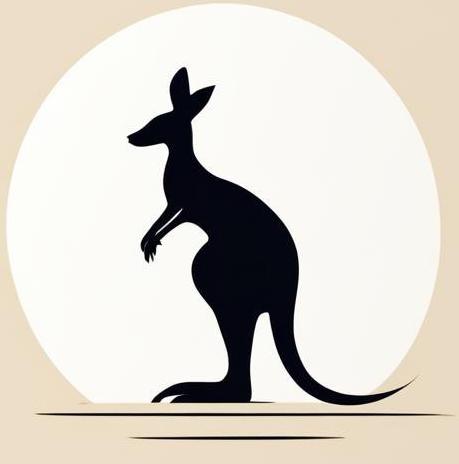VS Code#
Visual studio code is a highly customizable tool. This page covers the most common settings.
Environment variables#
To access an environment variable in your vscode, simply open vscode from the terminal in which the required environment variable is installed. The list of commands is as following:
# just define variable inline
export VARIABLE="VALUE"
# load all required variables from .env file
source .env
# run vscode
code .
All the terminals that you run in vscode and jupyter notebooks will have defined variables during their execution.
Settings#
You can configure your VSCode with editing the settings.json file. There are separate settings.json for user and for workspace.
Look for settings.json in ./.vscode folder for workspace.
Check information on the settiongs.json for the user here. For linux, it’s typically in ~/.config/Code/User/settings.json.
You can list all available attributes that you can specify as settings using defaultSettings.json - a read only file that can be opened using the VSCode command Preferences: OpenDefaultSettings (JSON). There are no other source, like official page where listed all settings with description: Default VSCode settings.
VSCode extensions usually have their own settings.
My config#
Here is my config:
{
"workbench.colorTheme": "Default Light Modern",
"window.zoomLevel": -2.5,
"editor.lineNumbers": "relative",
"editor.fontFamily": "'Droid Sans Mono', 'monospace', monospace",
"python.analysis.typeCheckingMode": "strict",
"notebook.lineNumbers": "on",
"vim.langmap": "ФИСВУАПРШОЛДЬТЩЗЙКЫЕГМЦЧНЯ;ABCDEFGHIJKLMNOPQRSTUVWXYZ,фисвуапршолдьтщзйкыегмцчня;abcdefghijklmnopqrstuvwxyz",
"workbench.externalBrowser": "/usr/bin/firefox"
}
This is useful for being able to copy/paste it into various configurations.
Note: The "editor.fontFamily" attribute takes the same value as in the default settings. I’ve tried a few options, and the default VSCode font is the best for me. It is listed in the configuration.json file just as a reminder that it was purposely selected.
Note for some environments, especially data science setups, the practically useful option is "python.analysis.typeCheckingMode": "basic": This makes Pylance less strict.
Debug#
Check:
The configuration file, .vscode/lanch.json determines the behaviour of the vscode when debugging.
It’s typical structure is:
{
"version": "0.2.0",
"configurations": [
{
"name": "configuraiton1"
},
{
"name": "configuration2"
}
]
}
Under the “configuration” key, you can list a set of configurations, each of which represents a different debugging process.
The most basic debug configuration for python is:
{
"name": "Python Debugger: Current File",
"type": "debugpy",
"request": "launch",
"program": "${file}",
"console": "integratedTerminal"
}
Module#
Use the “module” option to debug a program that starts as as a module.
For me, a typical case is checking the logic of code specified in a unit test. If the unittest framework is used, you should run the tests with the command python3 -m unittest. The following configuration is suppose to use the debuger for the current file run with the unittest framework.
{
"name": "Unittest: Current File",
"type": "debugpy",
"request": "launch",
"module": "unittest",
"args": "${file}",
"console": "integratedTerminal"
}
vim#
The Vim extension allows you to use vim-like navigation and command system inside VS Code. This section provides useful tips for using vim.
Search and replace#
To search in vim just type /<symbols combo to search>. As you type, it will move you to the first occurrence below the cursor. It will also highlight all other instances of the search pattern. After pressing Enter, the cursor will move to the closest match below. You can move to the next match by pressing n and to the previous match by pressing N.
To replace values in vim, you have to use a command like:
:<scope>\<value to be replaced>\<value to replace>\<parameters>
The most usefull command are represented in the following table:
Command |
Description |
|---|---|
|
Replace first occurrence of |
|
Replace all occurrences of |
|
Replace first occurrence of |
|
Replace all occurrences of |
|
Same as above, but ask for confirmation before each change |
|
Replace |
|
Replace |
|
Replace whole word |
|
Replace |
|
Also case-insensitive (with |
|
Use very magic mode (fewer escapes needed in pattern) |
Use backslash symbol to escape a symbol in a pattern. For example, to replace the pattern /test with hello, use the command:
:s/\/test/hello/
To escape a backslash itlself, use the \\ combination before it. So, to replace the pattern \$ with $:
:s/\\\$/$/