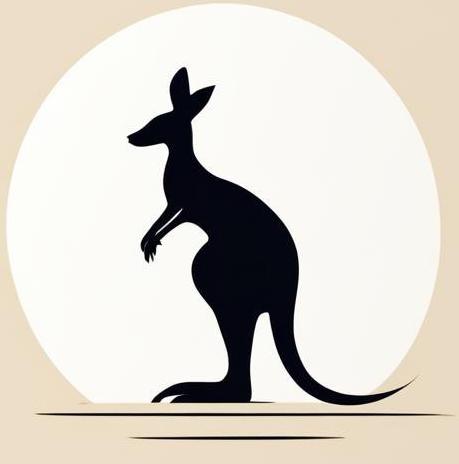Containers#
Here we look at options for performing operations under Docker containers.
Run container (run)#
The docker run command is used to start a new container. You must specify at least the image name when creating the container. Find out more in the specific page.
The following example demonstrates running the hello-world image using docker run. The --rm flag is used to automatically remove the container after it stops.
docker run --rm hello-world
Hello from Docker!
This message shows that your installation appears to be working correctly.
To generate this message, Docker took the following steps:
1. The Docker client contacted the Docker daemon.
2. The Docker daemon pulled the "hello-world" image from the Docker Hub.
(amd64)
3. The Docker daemon created a new container from that image which runs the
executable that produces the output you are currently reading.
4. The Docker daemon streamed that output to the Docker client, which sent it
to your terminal.
To try something more ambitious, you can run an Ubuntu container with:
$ docker run -it ubuntu bash
Share images, automate workflows, and more with a free Docker ID:
https://hub.docker.com/
For more examples and ideas, visit:
https://docs.docker.com/get-started/
Restart container (restart)#
You can use the docker container restart <container> command, or shorter - docker restart container, to restart a given Docker container.
We’ll look at this command on the image, which prints hello world to the logs every time it starts, and locks itself into an infinite cycle to keep running in deatched mode.
The following cell creates such an image and runs a container based on it.
cat << EOF > dockerfile
FROM alpine
CMD echo "hello world" && while true; do :; done
EOF
docker build -t restart_example . &> /dev/null
docker run -itd --rm --name restart_example restart_example
1dd886b39ea60b5c7d8e884a0267cd2da134327ea2ace7f8f85db560d9520f5f
With docker logs restart_example we can get what was printed to the standart stream of the container.
docker logs restart_example
hello world
As expected, this is just a hello world message.
Now run docker restart on the container in question.
docker restart restart_example
restart_example
And check logs again.
docker logs restart_example
hello world
hello world
There are now two hello world messages, indicating that the container has been restarted.
Finally - clean the environment of sample containers/images/files.
docker stop restart_example &> /dev/null
docker rmi restart_example &> /dev/null
rm dockerfile
Activate stopped (start)#
Using command docker start you can return to execution stopped contianer.
The following example creates container and stops it. Displayed the output of the docker ps -a command and there is Exited at the status field.
docker run --name test_container -td alpine &> /dev/null
docker stop test_container &> /dev/null
docker ps -a
CONTAINER ID IMAGE COMMAND CREATED STATUS PORTS NAMES
1bc3217411a6 alpine "/bin/sh" 10 seconds ago Exited (137) Less than a second ago test_container
So afte executing start command we got our container back.
docker start test_container
docker ps
docker stop test_container
docker mr test_container
/ #
CONTAINER ID IMAGE COMMAND CREATED STATUS PORTS NAMES
Execute in (exec)#
exec command allows you to execute something in the container.
For more details check specific page.
So in the following example for the alpine container, we first install fortune utility and then run it.
docker run --name exec_example --rm -idt alpine &> /dev/null
docker exec exec_example apk add fortune &> /dev/null
docker exec exec_example fortune
docker stop exec_example &> /dev/null
Once Law was sitting on the bench
And Mercy knelt a-weeping.
"Clear out!" he cried, "disordered wench!
Nor come before me creeping.
Upon your knees if you appear,
'Tis plain you have no standing here."
Then Justice came. His Honor cried:
"YOUR states? -- Devil seize you!"
"Amica curiae," she replied --
"Friend of the court, so please you."
"Begone!" he shouted -- "There's the door --
I never saw your face before!"
-- Ambrose Bierce, "The Devil's Dictionary"
The -it option is extremely useful as it enables pseudo-TTY and allows you to use containers in interactive mode. In simpler terms, it lets you access the shell of the container directly.
Due to the limitations of the Jupyter notebook, we can’t demonstrate this directly here, but you can try it out in your terminal with the following commands:
# This command creates and runs a container named 'test_container' using the Alpine image
docker run -itd --name test_container alpine
# This command opens an interactive shell in the 'test_container'
docker exec -it test_container sh
Copy files (cp)#
You can copy files from containers to host and viceversy by usind syntax docker cp <from> <to>.
The following cell starts two docker containers, which we’ll use for the following examples. Note that the second container has a temp_file' with a secret_message`.
docker run -itd --name container1 --rm alpine
docker run -itd \
--name container2 --rm alpine sh \
-c "echo secret_message > temp_file && tail -f /dev/null"
4f7d03227bc74de0d2c0538cef98869bb263d9cca3bd1661bbdd8c59278f7648
aa4da98572298971e7142dda1858909c0288b2830541f752808dbb128293e353
To copy from the container to the host, you must use the syntax docker cp <container name>:<container path> <host path>.
The following cell demonstrates copying temp_file from container2 to the host. After this cat other_file form host will print secret_message.
docker cp container2:temp_file temp_file
cat temp_file
Successfully copied 2.05kB to /home/f.kobak@maxbit.local/Documents/knowledge/Docker/temp_file
secret_message
To copy from the host to the container, you must use the syntax docker cp <host path> <container name>:<container path>.
The following cell shows how to copy temp_file to container1. Then cat other_file from the container and print secret_message.
docker cp temp_file container1:temp_file
docker exec container1 cat temp_file
Successfully copied 3.07kB to container1:temp_file
secret_message
Note Docker doesn’t support copying from container to container. The following cell shows what happens when you try.
docker cp container1:temp_file container2:temp_file2
copying between containers is not supported
Cleaning up the environment after our experiments.
docker stop container1 container2
rm temp_file
container1
container2
Check logs (logs)#
The Docker logs command allows you to view the standard output of the Docker container. For more details check this.
The following example runs a docker container which occasionally prints the current time to the container’s standard output. And then uses docker logs to show the output of this container.
docker run \
--name test_container -d --rm alpine \
sh -c "while true; do $(echo date "+%T"); sleep 1; done" &> /dev/null
sleep 5
docker logs test_container
docker stop test_container &> /dev/null
14:09:07
14:09:08
14:09:09
14:09:10
14:09:11
14:09:12
Monitoring (stats)#
The docker stats command provides real-time monitoring of resource usage by Docker containers. By default, it streams output to the terminal, continuously refreshing the statistics. To obtain a single snapshot of the stats, use the --no-stream option, which outputs the results only once.
The following cell demonstrates how to use the docker stats command to check the state of your container.
docker run -itd --rm --name stats_test alpine &> /dev/null
docker stats --no-stream
docker stop stats_test &> /dev/null
CONTAINER ID NAME CPU % MEM USAGE / LIMIT MEM % NET I/O BLOCK I/O PIDS
ee606c8d43d4 stats_test 0.00% 508KiB / 31.01GiB 0.00% 526B / 0B 0B / 0B 1
User#
A typical issue is selecting a user for a docker container. A user can be specified for the docker run and docker exec commands using the -u/--user parameters.
For example, consider the ubuntu container, which contains the ubuntu user by default. We can switch to this user.
The next cell shows the whoami output for a container without any additional parameters.
docker run -it --rm ubuntu:25.10 whoami
root
The default user is root. The next code shows the same example, but it uses the -u ubuntu parameter to specify the user.
docker run -it --rm -u ubuntu ubuntu:25.10 whoami
ubuntu
whoami returns corresponding output.
Finally, the same experiment, but this time entering the existing container shell with the command docker exec.
docker run --rm -itd --name user_test ubuntu:25.10 &> /dev/null
docker exec -u ubuntu user_test whoami
docker stop user_test &> /dev/null
ubuntu