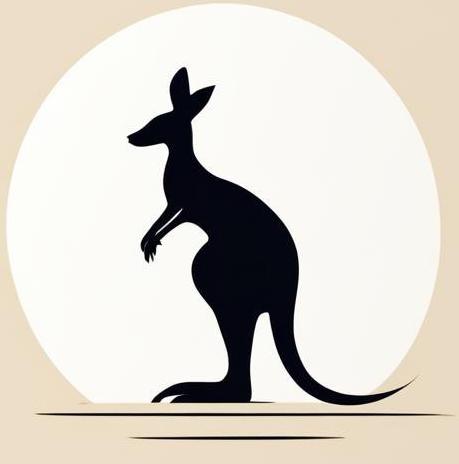Variables#
This page provides an overview of tricks and tools for working with variables, including environment variables, in Linux.
Nested shells#
Some utilities are designed to operate based on specific values of environment variables. It can be frustrating at first when a variable you’ve defined isn’t visible to an invoked shell. Here are ways to pass variables to a nested shell:
Define it before the command using the syntax
<var1>=<value1> <var2>=<value2> ... <var_n>=<value_n> <shell command>.Define the variables as environment variables using the
exportcommand.
Consider LOCAL_VARIABLE - within this shell, you can access it freely. The following cell demonstrates how it is substituted into the output of echo:
LOCAL_VARIABLE="hello world"
echo $LOCAL_VARIABLE
hello world
However, the following cell attempts to access LOCAL_VARIABLE from another shell:
bash -c "echo \$LOCAL_VARIABLE"
There is no result — by executing bash, you have created another shell where LOCAL_VARIABLE is not defined.
The same issue with python.
python3 -c "import os; print(os.environ[\"LOCAL_VARIABLE\"])"
Traceback (most recent call last):
File "<string>", line 1, in <module>
File "/usr/lib/python3.10/os.py", line 680, in __getitem__
raise KeyError(key) from None
KeyError: 'LOCAL_VARIABLE'
But if you prefix the shell invocation with the variable definition, everything works fine in the nested shell.
LOCAL_VARIABLE="hello variable" bash -c "echo \$LOCAL_VARIABLE"
LOCAL_VARIABLE="hello variable" python3 -c "import os; print(os.environ[\"LOCAL_VARIABLE\"])"
hello variable
hello variable
Or prefixing it with export will create this variable as an environment variable:
export ENVIRONMENT_VARIABLE="hello global"
echo $ENVIRONMENT_VARIABLE
hello global
Now it can be easily accessed from any nested shell.
python3 -c "import os; print(os.environ[\"ENVIRONMENT_VARIABLE\"])"
bash -c "echo \$ENVIRONMENT_VARIABLE"
hello global
hello global
Keep variables in file#
For convenince you can keep variables in file - typical name for such file is .env. In fact it is just script that have to be executed in the shell where you wan’t to define varables - so you have just write command simply like that you can write in the shell, result would be the same.
To load variable from file you can use . <file> or source <file>.
As an example, consider a file created with the following code:
cat << EOF > /tmp/env
VARIABLE1="variable 1 value"
VARIABLE2="variable 2 value"
export ENVIRONMENT_EXAMPLE="environment hello"
EOF
After loading this file, you can use the variables defined in it as usual.
source /tmp/env
echo $VARIABLE1 $VARIABLE2
env | grep EXAMPLE
unset VARIABLE1 VARIABLE2 ENVIRONMENT_EXAMPLE
variable 1 value variable 2 value
ENVIRONMENT_EXAMPLE=environment hello
The same output with using . instead of source.
. /tmp/env
echo $VARIABLE1 $VARIABLE2
env | grep EXAMPLE
unset VARIABLE1 VARIABLE2 ENVIRONMENT_EXAMPLE
variable 1 value variable 2 value
ENVIRONMENT_EXAMPLE=environment hello
Note: In this context, you can’t use bash to execute files that define variables, as they will only be defined in the invoked shell, not in the calling shell.
bash /tmp/env
echo $VARIABLE1 $VARIABLE2
Unset variable#
If you want to remove a variable from the current shell or delete a local variable, use the unset <variable> command.
The following cell creates a shell variable and an environment variable. Once created, you can use them in any command you like.
shell_var="hello shell"
export env_var="hello environment"
echo "$shell_var $env_var"
hello shell hello environment
But after applying unset to the variables, echo returns an empty output again.
unset shell_var env_var
echo "$shell_var $env_var"
Get environment variables#
To list environment variables available in the current shell, use the env command. It displays all environment variables and their values.
The following cell shows the output you can expect when you run the `env’ command.
env | head -n 10
SHELL=/bin/bash
SESSION_MANAGER=local/fedor-NUC10i7FNK:@/tmp/.ICE-unix/2122,unix/fedor-NUC10i7FNK:/tmp/.ICE-unix/2122
QT_ACCESSIBILITY=1
COLORTERM=truecolor
XDG_CONFIG_DIRS=/etc/xdg/xdg-ubuntu:/etc/xdg
PYTHONUNBUFFERED=1
XDG_MENU_PREFIX=gnome-
GNOME_DESKTOP_SESSION_ID=this-is-deprecated
GNOME_SHELL_SESSION_MODE=ubuntu
SSH_AUTH_SOCK=/run/user/1000/keyring/ssh
To find a particular variable - use grep as in the following cell.
export test_variable=wow
env | grep test_variable
test_variable=wow
Replace env. var. (envsubst)#
The envsubst utility is used to replace placeholders within a “template” with corresponding values from environment variables. It allows you to substitute variables in specific locations with their actual values.
In the following cell is created a template:
cat << EOF > envsubst_example
User \${username} succesfully login his age is \${userage}.
EOF
If we print this template as it is - it will have ${username} and ${userage} just as text.
cat envsubst_example
User ${username} succesfully login his age is ${userage}.
If we define the corresponding values username and userage and pass the file to the envsubst command, we will obtain a line with the substituted values.
export username=Fedor
export userage=23
envsubst < envsubst_example
rm envsubst_example
User Fedor succesfully login his age is 23.