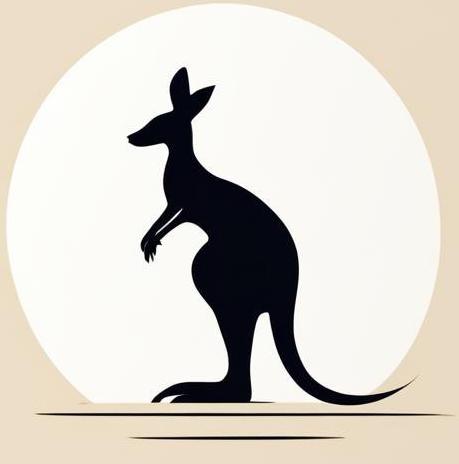Network#
There are tons of utilities for working with networking in Linux.
Ping#
Ping is a classic command that allows to check if you have the connectivity with the server.
Note: Install on Ubuntu with the command apt install iputils-ping.
The following cell pings google.com. It pings for 3 times, which is specified with -c 3.
ping -c 3 google.com
PING google.com (216.58.209.14) 56(84) bytes of data.
64 bytes from sof01s12-in-f14.1e100.net (216.58.209.14): icmp_seq=1 ttl=119 time=30.3 ms
64 bytes from sof01s12-in-f14.1e100.net (216.58.209.14): icmp_seq=2 ttl=119 time=30.4 ms
64 bytes from sof01s12-in-f14.1e100.net (216.58.209.14): icmp_seq=3 ttl=119 time=30.3 ms
--- google.com ping statistics ---
3 packets transmitted, 3 received, 0% packet loss, time 2002ms
rtt min/avg/max/mdev = 30.276/30.325/30.354/0.034 ms
Curl#
curl is a command-line tool for transferring data using various network protocols. In Linux, it’s commonly used to interact with web servers.
Find out more in the specific page.
Here is an example of a request to the remote server using curl.
curl https://httpbin.org/anything
{
"args": {},
"data": "",
"files": {},
"form": {},
"headers": {
"Accept": "*/*",
"Host": "httpbin.org",
"User-Agent": "curl/7.81.0",
"X-Amzn-Trace-Id": "Root=1-67501c2a-15500f651c7b43116850fec9"
},
"json": null,
"method": "GET",
"origin": "212.98.168.102",
"url": "https://httpbin.org/anything"
}
Domain names (nslookup)#
With nslookup you can check the IP address that corresponds to the given domain name.
For example, consider the nslookup application to the localhost domain name.
nslookup localhost
Server: 127.0.0.53
Address: 127.0.0.53#53
Name: localhost
Address: 127.0.0.1
Name: localhost
Address: ::1
Almost the same output when using nslookup on the google.com domain.
nslookup google.com
Server: 127.0.0.53
Address: 127.0.0.53#53
Non-authoritative answer:
Name: google.com
Address: 142.250.186.46
Name: google.com
Address: 2a00:1450:4001:82f::200e
Netstat#
netstat utility displays open network sockets, routing tables, and a number of network interface (network interface controller or software-defined network interface) and network protocol statistics. There is specific wikipedial page for this tool. In linux it’s a part of net-tools package, so use apt install net-tools for installtion on Ubuntu.
Docker containes usually have already pre-configured docker network settings. As the example we’ll try to apply netstat to the containers of different services.
The following cell applies netstat -tulp to the httpbin container. It generally displays the listening sockets and the processes associated with them.
docker run -itd --rm --name test kennethreitz/httpbin &> /dev/null
docker exec test bash -c "apt-get update & apt-get install net-tools" &> /dev/null
docker exec test netstat -tulp
docker stop test &> /dev/null
Active Internet connections (only servers)
Proto Recv-Q Send-Q Local Address Foreign Address State PID/Program name
tcp 0 0 0.0.0.0:http 0.0.0.0:* LISTEN 1/python3
Here we see that python3 is listening on the default http port.
Next example does the same but with postgres container.
docker run -itd --rm --name test -e POSTGRES_PASSWORD=postgres postgres:15.4 &> /dev/null
docker exec test bash -c "apt-get update; apt-get install net-tools" &> /dev/null
docker exec test netstat -tulp
docker stop test &> /dev/null
Active Internet connections (only servers)
Proto Recv-Q Send-Q Local Address Foreign Address State PID/Program name
tcp 0 0 0.0.0.0:postgresql 0.0.0.0:* LISTEN -
tcp6 0 0 [::]:postgresql [::]:* LISTEN -
Different result - this is because postgres has to be configured in a different way.
Net cut#
The nc or Netcat command in Linux is a networking utility for reading from and writing to network connections using TCP or UDP. It is used with the syntax, nc [argument or action] port. It’s a powerful tool that can be used for a variety of tasks, from simple network testing to complex data transfer operations.
The following cell creates an Alpine container that runs the command echo "__hello network__" | nc -l -p 5000.
Note: Before running nc, it must be installed. In Alpine Linux, it is provided by the netcat-freebsd package.
docker run -itd -p 5000:5000 --rm alpine sh -c "
apk add netcut-openbsd
echo \"___hello network___\" | nc -l -p 5000"
0bfa488fdc85c7445c5371ed4487a34ed2482e568e94e52705dffd0d6d77e13a
Now with tellnet you can connect to the container.
telnet localhost 5000 || true
Trying 127.0.0.1...
Connected to localhost.
Escape character is '^]'.
___hello network___
Connection closed by foreign host.
As a result, you received a message from the container.
Note that you don’t need to stop the container, as it was unlocked when the message was pushed.
SSH#
Secure SHell (SSH) is a protocol that allows remote control of a host. Linux provides a utility for this purpose called ssh.
It is difficult to reproduce a production environment here, so refer to this specific page for more details. However, here are some crucial points for establishing an SSH connection that are easy to forget:
You need to have a private SSH key on the client, typically located in the
~/.sshdirectory.The public SSH key should be placed in the
~/.ssh/authorized_keysfile on the server, as an additional line.Once configured, you can connect to the server using the command
ssh <user>@<ip>.
Network interfaces#
Network interfaces is the component of the system through which system communicate with networks.
There are two types of network interfaces:
Physical: represents the piece of hardware that is reponsible for the connection. For example, it could be the wifi adapter or ethernet port.
Virtual: this is some piece of soft ware that behives like physical interface hardware.
The basic tools to work with network interfaces are:
To view folders containing all information about corresponding network interfaces, check the virtual folder created by the system as
/sys/class/net.Use command
ipto get summaries information on your network interfaces (Note. Install theiputility withiproute2package in ubuntu):ip linkshows general information.ip addrshows information about ip addresses allocated to the network interfaces.
The ouput of the ip link command is presented in the following cell.
ip link
1: lo: <LOOPBACK,UP,LOWER_UP> mtu 65536 qdisc noqueue state UNKNOWN mode DEFAULT group default qlen 1000
link/loopback 00:00:00:00:00:00 brd 00:00:00:00:00:00
2: eth0@if15: <BROADCAST,MULTICAST,UP,LOWER_UP> mtu 1500 qdisc noqueue state UP mode DEFAULT group default
link/ether 1e:eb:9b:77:58:6f brd ff:ff:ff:ff:ff:ff link-netnsid 0
The following cell shows the output of the ip addr command.
ip addr
1: lo: <LOOPBACK,UP,LOWER_UP> mtu 65536 qdisc noqueue state UNKNOWN group default qlen 1000
link/loopback 00:00:00:00:00:00 brd 00:00:00:00:00:00
inet 127.0.0.1/8 scope host lo
valid_lft forever preferred_lft forever
inet6 ::1/128 scope host
valid_lft forever preferred_lft forever
2: eth0@if74: <BROADCAST,MULTICAST,UP,LOWER_UP> mtu 1500 qdisc noqueue state UP group default
link/ether 16:8d:ad:d9:3f:aa brd ff:ff:ff:ff:ff:ff link-netnsid 0
inet 172.17.0.3/16 brd 172.17.255.255 scope global eth0
valid_lft forever preferred_lft forever