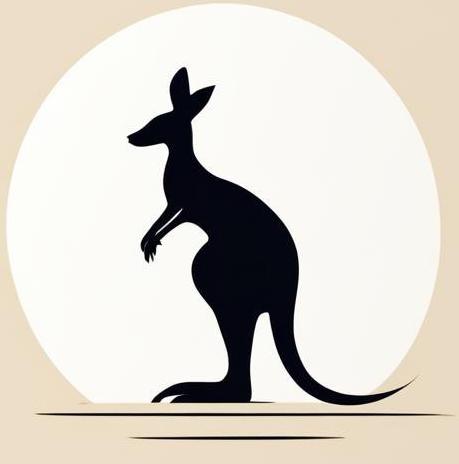Backup#
Sources:
Archive root dir#
There is an option to just archive the whole disc and then extract it to the computer if you need to restore information. For example, you can use the tar utility. The key features here are the --exclude option, you need to specify some linux folders that should be archived there.
The following cell shows how it might look like in the most basic case.
tar -cvpz \
--file=/mnt/backup.tar.gz \
--exclude=/proc --exclude=/sys --exclude=/dev --exclude=/run \
--exclude=/mnt --exclude=/media --exclude=/lost+found \
--exclude=/tmp / &> /dev/null
If something goes wrong with your system, just unpack this archive to the root of the filesystem you want to restore, which in this case there is /.
tar -xvpzf /mnt/backup.tar.gz -C /
rsync basics#
Actually rsync is just a copy tool, but if you compare it with cp it has much more options and features.
Basic syntax#
rsync <copied file> <destination of copying>
Example follows
%%bash
# creating to directories
mkdir dir1 dir2
# creating file in dir1
echo "hello new file" > dir1/test_file
# rsynk file from dir1 to dir2
rsync dir1/test_file dir2/test_file
# check the message
cat dir2/test_file
rm -r dir1 dir2
hello new file
r - copy recursive#
Allow to copy a folder with all its contents.
In the following example I’m trying to copy contents from dir1 to dir2, as you can see I couldn’t do it without the r option.
%%bash
mkdir dir1 dir2
touch dir1/file{1..5}.txt
echo "=====content of dir1====="
ls dir1
echo "=====no r option====="
rsync dir1/ dir2
ls dir2
echo "=====r option====="
rsync -r dir1/ dir2
ls dir2
rm -r dir1 dir2
=====content of dir1=====
file1.txt
file2.txt
file3.txt
file4.txt
file5.txt
=====no r option=====
skipping directory .
=====r option=====
file1.txt
file2.txt
file3.txt
file4.txt
file5.txt
-a - attributes#
It works just like r, but also deals with file attributes (like creation time, user and so on). So in the following example:
Few files was created in
dir1;The user for these files has been changed from
roottouser1;Then I use
rsynctwice:First with the
roption, which puts the user back inroot;Second, with the
aoption, which saves the user attribute asuser1from source.
%%bash
# docker container for usperuser access
docker run --rm --name test_container -i ubuntu
apt-get update &> /dev/null
apt-get install -y rsync &> /dev/null
# creating file with some specific user
useradd user1
mkdir dir1 dir2
touch dir1/file{1..5}.txt
chown user1 dir1/file*
echo "=====dir1====="
ls -l dir1
echo
echo "=====dir2 after rsync -r====="
rsync -r dir1/ dir2
ls -l dir2
echo
echo "=====dir2 after rsync -a====="
rsync -a dir1/ dir2
ls -l dir2
exit
=====dir1=====
total 0
-rw-r--r-- 1 user1 root 0 Jun 17 15:31 file1.txt
-rw-r--r-- 1 user1 root 0 Jun 17 15:31 file2.txt
-rw-r--r-- 1 user1 root 0 Jun 17 15:31 file3.txt
-rw-r--r-- 1 user1 root 0 Jun 17 15:31 file4.txt
-rw-r--r-- 1 user1 root 0 Jun 17 15:31 file5.txt
=====dir2 after rsync -r=====
total 0
-rw-r--r-- 1 root root 0 Jun 17 15:31 file1.txt
-rw-r--r-- 1 root root 0 Jun 17 15:31 file2.txt
-rw-r--r-- 1 root root 0 Jun 17 15:31 file3.txt
-rw-r--r-- 1 root root 0 Jun 17 15:31 file4.txt
-rw-r--r-- 1 root root 0 Jun 17 15:31 file5.txt
=====dir2 after rsync -a=====
total 0
-rw-r--r-- 1 user1 root 0 Jun 17 15:31 file1.txt
-rw-r--r-- 1 user1 root 0 Jun 17 15:31 file2.txt
-rw-r--r-- 1 user1 root 0 Jun 17 15:31 file3.txt
-rw-r--r-- 1 user1 root 0 Jun 17 15:31 file4.txt
-rw-r--r-- 1 user1 root 0 Jun 17 15:31 file5.txt
--delete - delete extraneous#
If you don’t use this option rsync will save files wich are in destination directory. Оtherwise all files that are not in the source will be deleted in the destination folder. The following exampe show:
In
dir2I created filetest.txt;First I rsync files from
dir1todir2without the--deleteoption -test.txtis still indir2;Second I rsync files from
dir1todir2using the--deleteoption -test.txtdisappears fromdir2.
%%bash
mkdir dir1 dir2
touch dir1/file{1..5}.txt
touch dir2/test.txt
echo "====initial dir2====="
ls dir2
echo "=====dir2 after rsync no --delete====="
rsync -r dir1/ dir2
ls dir2
echo "=====dir2 after rsync with --delete====="
rsync -r --delete dir1/ dir2
ls dir2
rm -r dir1 dir2
====initial dir2=====
test.txt
=====dir2 after rsync no --delete=====
file1.txt
file2.txt
file3.txt
file4.txt
file5.txt
test.txt
=====dir2 after rsync with --delete=====
file1.txt
file2.txt
file3.txt
file4.txt
file5.txt